Upload file/image to the server using volley in Android is a very frequently used thing. In most of the apps, we need user avatar, i.e. user profile image.
In this article, we are going to see an example to Android upload a file/image to the server with a Multipart using volley.
What is a MultiPart Request?
https://source.android.com/reference/tradefed/com/android/tradefed/util/net/HttpMultipartPost
HttpMultipart requests are used to send heavy data or files like audio and video to the server.
Android Volley gives you a very faster and optimized environment to send heavy data or files to the server. Here I post an image file selected from the gallery.
Using Restful API
Here, I am going to use the below API URL to upload the file/image.
ROOT_URL =“http://seoforworld.com/api/v1/file-upload.php”
Please Check PHP code using this URL https://www.maxester.com/blog/2020/07/28/php-code-for-upload-image-to-server-using-volley-in-android/
Example of upload file/image to a server with the multipart request using volley.
1. Creating an Android project.
- Open Android Studio and create a new project (I created UploadFile)
2. Add Dependency.
Add Volley to your project. You can quickly add it using Gradle. Extract Gradle Scripts and open build.gradle (Module: app)
implementation 'com.android.volley:volley:1.1.1'
//Add this dependency to your project.So your dependencies block will look like
dependencies {
implementation fileTree(dir: 'libs', include: ['*.jar'])
implementation 'androidx.appcompat:appcompat:1.1.0'
implementation 'androidx.constraintlayout:constraintlayout:1.1.3'
testImplementation 'junit:junit:4.12'
implementation 'com.android.volley:volley:1.1.1'
androidTestImplementation 'androidx.test:runner:1.2.0'
androidTestImplementation 'androidx.test.espresso:espresso-core:3.2.0'
}3. Sync Project.
Now click on Sync Project With Gradle Icon from the top menu and it will automatically download and add volley library to your project.
4. Adding Permission in AndroidMainfest.xml file.
We also need the Internet and Read and Write Storage permission. So inside AndroidManifest.xml add these permissions.
<uses-permission android:name="android.permission.INTERNET" />
<uses-permission android:name="android.permission.READ_EXTERNAL_STORAGE" />
<uses-permission android:name="android.permission.WRITE_EXTERNAL_STORAGE" />your AndroidManifest.xml file will look like as below:-
<?xml version="1.0" encoding="utf-8"?>
<manifest xmlns:android="http://schemas.android.com/apk/res/android"
package="com.example.uploadfile">
<uses-permission android:name="android.permission.INTERNET" />
<uses-permission android:name="android.permission.READ_EXTERNAL_STORAGE" />
<uses-permission android:name="android.permission.WRITE_EXTERNAL_STORAGE" />
<application
android:allowBackup="true"
android:icon="@mipmap/ic_launcher"
android:label="@string/app_name"
android:roundIcon="@mipmap/ic_launcher_round"
android:supportsRtl="true"
android:usesCleartextTraffic="true"
android:theme="@style/AppTheme">
<activity android:name=".MainActivity">
<intent-filter>
<action android:name="android.intent.action.MAIN" />
<category android:name="android.intent.category.LAUNCHER" />
</intent-filter>
</activity>
</application>
</manifest>5. User Interface
Now inside activity_main.xml and write the following XML code into your activity_main.xml.
<?xml version="1.0" encoding="utf-8"?>
<RelativeLayout xmlns:android="http://schemas.android.com/apk/res/android"
xmlns:app="http://schemas.android.com/apk/res-auto"
xmlns:tools="http://schemas.android.com/tools"
android:layout_width="match_parent"
android:layout_height="match_parent"
tools:context=".MainActivity">
<LinearLayout
android:layout_width="match_parent"
android:layout_height="wrap_content"
android:layout_centerVertical="true"
android:orientation="vertical">
<ImageView
android:id="@+id/imageView"
android:layout_width="match_parent"
android:layout_height="200dp" />
<TextView
android:id="@+id/textview"
android:hint="NO Image Slected"
android:layout_gravity="center"
android:gravity="center_horizontal"
android:textStyle="bold"
android:textSize="20sp"
android:layout_width="match_parent"
android:layout_height="wrap_content" />
<Button
android:id="@+id/buttonUploadImage"
android:layout_width="wrap_content"
android:layout_height="wrap_content"
android:layout_gravity="center"
android:text="Upload Image" />
</LinearLayout>
</RelativeLayout>
6. VolleyMultipartRequest
Here, we need to perform a multipart request. But the problem is volley doesn’t support multipart requests directly. So that is why we need to create our Custom Volley Request.
Create a java class with VolleyMultipartRequest and write the below code in that file.
// VolleyMultipartRequest.java
public class VolleyMultipartRequest extends Request<NetworkResponse> {
private final String twoHyphens = "--";
private final String lineEnd = "\r\n";
private final String boundary = "apiclient-" + System.currentTimeMillis();
private Response.Listener<NetworkResponse> mListener;
private Response.ErrorListener mErrorListener;
private Map<String, String> mHeaders;
public VolleyMultipartRequest(int method, String url,
Response.Listener<NetworkResponse> listener,
Response.ErrorListener errorListener) {
super(method, url, errorListener);
this.mListener = listener;
this.mErrorListener = errorListener;
}
@Override
public Map<String, String> getHeaders() throws AuthFailureError {
return (mHeaders != null) ? mHeaders : super.getHeaders();
}
@Override
public String getBodyContentType() {
return "multipart/form-data;boundary=" + boundary;
}
@Override
public byte[] getBody() throws AuthFailureError {
ByteArrayOutputStream bos = new ByteArrayOutputStream();
DataOutputStream dos = new DataOutputStream(bos);
try {
// populate text payload
Map<String, String> params = getParams();
if (params != null && params.size() > 0) {
textParse(dos, params, getParamsEncoding());
}
// populate data byte payload
Map<String, DataPart> data = getByteData();
if (data != null && data.size() > 0) {
dataParse(dos, data);
}
// close multipart form data after text and file data
dos.writeBytes(twoHyphens + boundary + twoHyphens + lineEnd);
return bos.toByteArray();
} catch (IOException e) {
e.printStackTrace();
}
return null;
}
/**
* Custom method handle data payload.
*
* @return Map data part label with data byte
* @throws AuthFailureError
*/
protected Map<String, DataPart> getByteData() throws AuthFailureError {
return null;
}
@Override
protected Response<NetworkResponse> parseNetworkResponse(NetworkResponse response) {
try {
return Response.success(
response,
HttpHeaderParser.parseCacheHeaders(response));
} catch (Exception e) {
return Response.error(new ParseError(e));
}
}
@Override
protected void deliverResponse(NetworkResponse response) {
mListener.onResponse(response);
}
@Override
public void deliverError(VolleyError error) {
mErrorListener.onErrorResponse(error);
}
/**
* Parse string map into data output stream by key and value.
*
* @param dataOutputStream data output stream handle string parsing
* @param params string inputs collection
* @param encoding encode the inputs, default UTF-8
* @throws IOException
*/
private void textParse(DataOutputStream dataOutputStream, Map<String, String> params, String encoding) throws IOException {
try {
for (Map.Entry<String, String> entry : params.entrySet()) {
buildTextPart(dataOutputStream, entry.getKey(), entry.getValue());
}
} catch (UnsupportedEncodingException uee) {
throw new RuntimeException("Encoding not supported: " + encoding, uee);
}
}
/**
* Parse data into data output stream.
*
* @param dataOutputStream data output stream handle file attachment
* @param data loop through data
* @throws IOException
*/
private void dataParse(DataOutputStream dataOutputStream, Map<String, DataPart> data) throws IOException {
for (Map.Entry<String, DataPart> entry : data.entrySet()) {
buildDataPart(dataOutputStream, entry.getValue(), entry.getKey());
}
}
/**
* Write string data into header and data output stream.
*
* @param dataOutputStream data output stream handle string parsing
* @param parameterName name of input
* @param parameterValue value of input
* @throws IOException
*/
private void buildTextPart(DataOutputStream dataOutputStream, String parameterName, String parameterValue) throws IOException {
dataOutputStream.writeBytes(twoHyphens + boundary + lineEnd);
dataOutputStream.writeBytes("Content-Disposition: form-data; name=\"" + parameterName + "\"" + lineEnd);
dataOutputStream.writeBytes(lineEnd);
dataOutputStream.writeBytes(parameterValue + lineEnd);
}
/**
* Write data file into header and data output stream.
*
* @param dataOutputStream data output stream handle data parsing
* @param dataFile data byte as DataPart from collection
* @param inputName name of data input
* @throws IOException
*/
private void buildDataPart(DataOutputStream dataOutputStream, DataPart dataFile, String inputName) throws IOException {
dataOutputStream.writeBytes(twoHyphens + boundary + lineEnd);
dataOutputStream.writeBytes("Content-Disposition: form-data; name=\"" +
inputName + "\"; filename=\"" + dataFile.getFileName() + "\"" + lineEnd);
if (dataFile.getType() != null && !dataFile.getType().trim().isEmpty()) {
dataOutputStream.writeBytes("Content-Type: " + dataFile.getType() + lineEnd);
}
dataOutputStream.writeBytes(lineEnd);
ByteArrayInputStream fileInputStream = new ByteArrayInputStream(dataFile.getContent());
int bytesAvailable = fileInputStream.available();
int maxBufferSize = 1024 * 1024;
int bufferSize = Math.min(bytesAvailable, maxBufferSize);
byte[] buffer = new byte[bufferSize];
int bytesRead = fileInputStream.read(buffer, 0, bufferSize);
while (bytesRead > 0) {
dataOutputStream.write(buffer, 0, bufferSize);
bytesAvailable = fileInputStream.available();
bufferSize = Math.min(bytesAvailable, maxBufferSize);
bytesRead = fileInputStream.read(buffer, 0, bufferSize);
}
dataOutputStream.writeBytes(lineEnd);
}
class DataPart {
private String fileName;
private byte[] content;
private String type;
public DataPart() {
}
DataPart(String name, byte[] data) {
fileName = name;
content = data;
}
String getFileName() {
return fileName;
}
byte[] getContent() {
return content;
}
String getType() {
return type;
}
}
}
7. Upload file/image to the server.
Now, the main thing to upload files/images to the server. We will do it inside the MainActivity.java file.
write the below code to your MainActivity.java file.
//MainActivity.java
public class MainActivity extends AppCompatActivity {
private static final String ROOT_URL = "http://seoforworld.com/api/v1/file-upload.php";
private static final int REQUEST_PERMISSIONS = 100;
private static final int PICK_IMAGE_REQUEST =1 ;
private Bitmap bitmap;
private String filePath;
ImageView imageView;
TextView textView;
@Override
protected void onCreate(Bundle savedInstanceState) {
super.onCreate(savedInstanceState);
setContentView(R.layout.activity_main);
//initializing views
imageView = findViewById(R.id.imageView);
textView = findViewById(R.id.textview);
//adding click listener to button
findViewById(R.id.buttonUploadImage).setOnClickListener(new View.OnClickListener() {
@Override
public void onClick(View view) {
if ((ContextCompat.checkSelfPermission(getApplicationContext(),
Manifest.permission.WRITE_EXTERNAL_STORAGE) != PackageManager.PERMISSION_GRANTED) && (ContextCompat.checkSelfPermission(getApplicationContext(),
Manifest.permission.READ_EXTERNAL_STORAGE) != PackageManager.PERMISSION_GRANTED)) {
if ((ActivityCompat.shouldShowRequestPermissionRationale(MainActivity.this,
Manifest.permission.WRITE_EXTERNAL_STORAGE)) && (ActivityCompat.shouldShowRequestPermissionRationale(MainActivity.this,
Manifest.permission.READ_EXTERNAL_STORAGE))) {
} else {
ActivityCompat.requestPermissions(MainActivity.this,
new String[]{Manifest.permission.WRITE_EXTERNAL_STORAGE, Manifest.permission.READ_EXTERNAL_STORAGE},
REQUEST_PERMISSIONS);
}
} else {
Log.e("Else", "Else");
showFileChooser();
}
}
});
}
private void showFileChooser() {
Intent intent = new Intent();
intent.setType("image/*");
intent.setAction(Intent.ACTION_GET_CONTENT);
startActivityForResult(Intent.createChooser(intent, "Select Picture"), PICK_IMAGE_REQUEST);
}
protected void onActivityResult(int requestCode, int resultCode, Intent data) {
super.onActivityResult(requestCode, resultCode, data);
if (requestCode == PICK_IMAGE_REQUEST && resultCode == RESULT_OK && data != null && data.getData() != null) {
Uri picUri = data.getData();
filePath = getPath(picUri);
if (filePath != null) {
try {
textView.setText("File Selected");
Log.d("filePath", String.valueOf(filePath));
bitmap = MediaStore.Images.Media.getBitmap(getContentResolver(), picUri);
uploadBitmap(bitmap);
imageView.setImageBitmap(bitmap);
} catch (IOException e) {
e.printStackTrace();
}
}
else
{
Toast.makeText(
MainActivity.this,"no image selected",
Toast.LENGTH_LONG).show();
}
}
}
public String getPath(Uri uri) {
Cursor cursor = getContentResolver().query(uri, null, null, null, null);
cursor.moveToFirst();
String document_id = cursor.getString(0);
document_id = document_id.substring(document_id.lastIndexOf(":") + 1);
cursor.close();
cursor = getContentResolver().query(
android.provider.MediaStore.Images.Media.EXTERNAL_CONTENT_URI,
null, MediaStore.Images.Media._ID + " = ? ", new String[]{document_id}, null);
cursor.moveToFirst();
String path = cursor.getString(cursor.getColumnIndex(MediaStore.Images.Media.DATA));
cursor.close();
return path;
}
public byte[] getFileDataFromDrawable(Bitmap bitmap) {
ByteArrayOutputStream byteArrayOutputStream = new ByteArrayOutputStream();
bitmap.compress(Bitmap.CompressFormat.PNG, 80, byteArrayOutputStream);
return byteArrayOutputStream.toByteArray();
}
private void uploadBitmap(final Bitmap bitmap) {
VolleyMultipartRequest volleyMultipartRequest = new VolleyMultipartRequest(Request.Method.POST, ROOT_URL,
new Response.Listener<NetworkResponse>() {
@Override
public void onResponse(NetworkResponse response) {
try {
JSONObject obj = new JSONObject(new String(response.data));
Toast.makeText(getApplicationContext(), obj.getString("message"), Toast.LENGTH_SHORT).show();
} catch (JSONException e) {
e.printStackTrace();
}
}
},
new Response.ErrorListener() {
@Override
public void onErrorResponse(VolleyError error) {
Toast.makeText(getApplicationContext(), error.getMessage(), Toast.LENGTH_LONG).show();
Log.e("GotError",""+error.getMessage());
}
}) {
@Override
protected Map<String, DataPart> getByteData() {
Map<String, DataPart> params = new HashMap<>();
long imagename = System.currentTimeMillis();
params.put("image", new DataPart(imagename + ".png", getFileDataFromDrawable(bitmap)));
return params;
}
};
//adding the request to volley
Volley.newRequestQueue(this).add(volleyMultipartRequest);
}
}
8. Above code explanation.
The below code is used to take permission from the device for access gallery on Button click.
findViewById(R.id.buttonUploadImage).setOnClickListener(new View.OnClickListener() {
@Override
public void onClick(View view) {
if ((ContextCompat.checkSelfPermission(getApplicationContext(),
Manifest.permission.WRITE_EXTERNAL_STORAGE) != PackageManager.PERMISSION_GRANTED) && (ContextCompat.checkSelfPermission(getApplicationContext(),
Manifest.permission.READ_EXTERNAL_STORAGE) != PackageManager.PERMISSION_GRANTED)) {
if ((ActivityCompat.shouldShowRequestPermissionRationale(MainActivity.this,
Manifest.permission.WRITE_EXTERNAL_STORAGE)) && (ActivityCompat.shouldShowRequestPermissionRationale(MainActivity.this,
Manifest.permission.READ_EXTERNAL_STORAGE))) {
} else {
ActivityCompat.requestPermissions(MainActivity.this,
new String[]{Manifest.permission.WRITE_EXTERNAL_STORAGE, Manifest.permission.READ_EXTERNAL_STORAGE},
REQUEST_PERMISSIONS);
}
} else {
Log.e("Else", "Else");
showFileChooser();
}
}
});In the MainActivity.java file, Function showFileChooser() is used to choose an image from the device gallery.
And, To complete the image choosing process we need to override the onActivityResult() method.
getPath() method is used to get the absolute path of the file/image.
And, uploadBitmap() method is used to upload file/image to the server.
9. Run the Project
On running the project you will get the following output.
a. Open the App
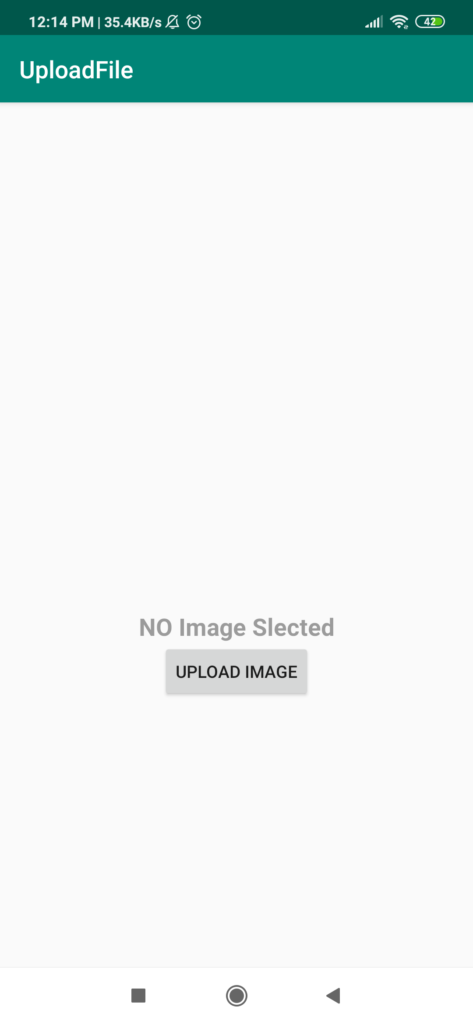
b. Click on the upload image button and give permission.
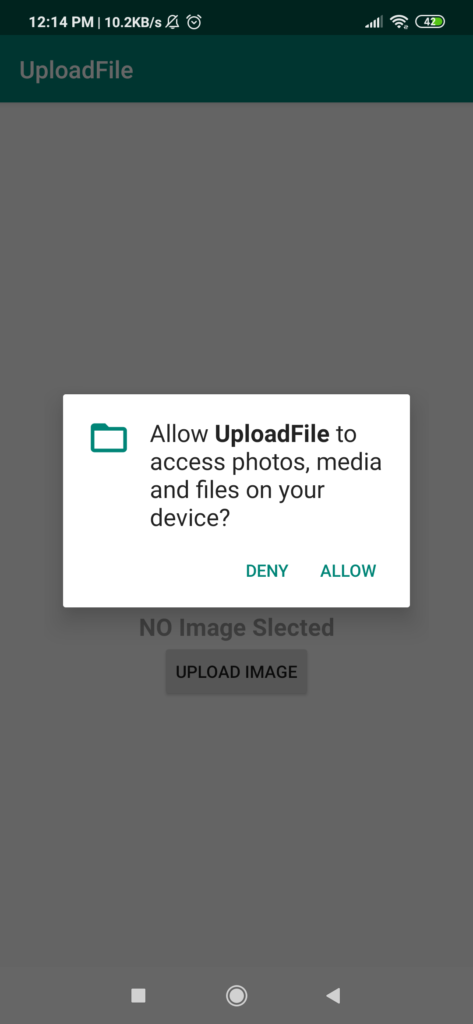
c. Image/File Uploaded
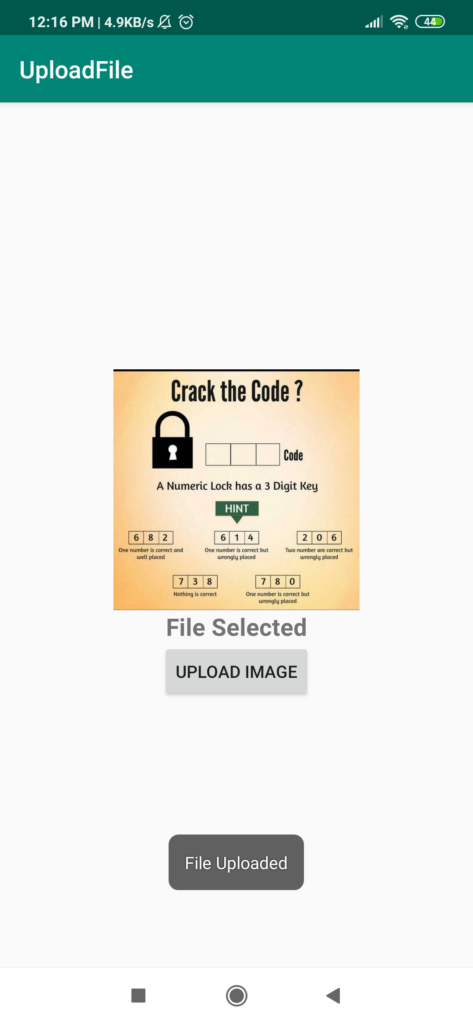
Please Check PHP code using this URL https://www.maxester.com/blog/2020/07/28/php-code-for-upload-image-to-server-using-volley-in-android/

where is the file-upload.php
Hi, how to set headers?
It looks good, but to be able to try it you must have the .php file.
Thanks for the great guide.
and the php code? 🙁
Please check php code using this url https://www.maxester.com/blog/2020/07/28/php-code-for-upload-image-to-server-using-volley-in-android/
please share code of file-upload.php
at sandeepjangir028@gmail.com
or here
How to upload a .CSV file?
Hi, thanks a lot for this code, we use this code in our app but we can’t open Gallery to choose a photo for uploads.
Great article.